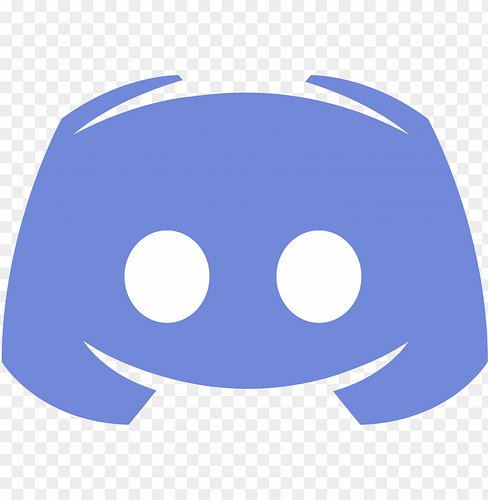Automating TradingView alerts to the Discord server or channel may require you to customize your Bot and alerts to appeal to your crowd. The TradingView To Discord Bot has been equipped with this capability and you can customize the name, avatar, color and photo.
To customize Discord Bot, have your Tradingview to Discord setup ready and followw the steps below:
Customize A Discord Bot
- Open your Discord Channel and click on the settings Icon (next to Add members/Create invite) on the left to edit the channel.
- Select Integrations and go to Webhooks.
- Select Create Webhook to create a Webhhok.
- Click on Copy the Webhook URL to copy the Webhook created.
- Go to your TradingView to Discord webhook on TradingView To Anywhere website and open Manage.
- Click ‘Your Webhooks Settings’ section and paste the Webhook you copied on the ‘Chat’ field an update changes.
Congratulations, your TradingView to Discord Bot is now ready for customization. To customize Discord Bot name, use the command Name= without spaces in between. For avatar, use the command Avatar=. You can also cutomize your message and add a photo, all this in one alert.
Here is an Example:
Avatar=https://lucem.dev/me.jpg
Name=MyCustomBot
Color=5793266
Photo=https://lucem.dev/me.jpg
Alerts will now arrive here soon @everyone.
To mention specific users, see this article on how to mention a Discord user.